
Creating Jobs in Cabinet Vision
In this video, you will learn how to create a Job in Cabinet Vision.

Drawing Walls and Objects in Cabinet Vision
In this video, you will learn how to draw walls and place cabinets along the walls in Cabinet Vision.
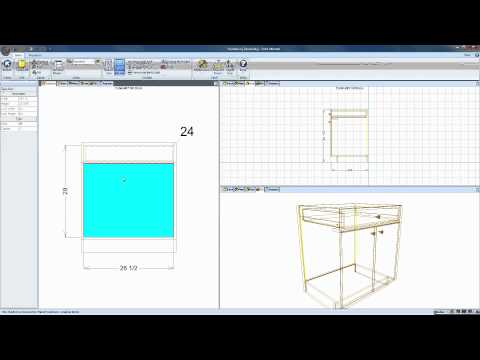
Modifying Objects and Saving Them in Cabinet Vision
In this video, you will learn modifying and saving objects in Cabinet Vision.

Drawing Counter Tops in Cabinet Vision
In this video, you will learn how to draw Counter Tops in Cabinet Vision.
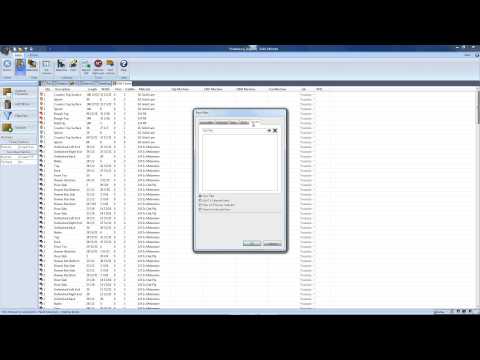
Cabinet Vision and the S2M Center
In this video, you will learn how to Optimize a Job for a Saw and generate G-Code for a Point-to-Point CNC Machine using Cabinet Vision and the S2M Center.
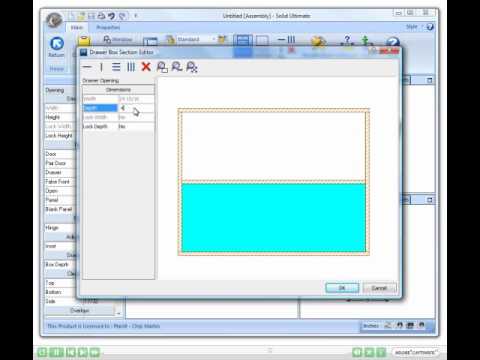
Inserting Drawers Into An Empty Product in Cabinet Vision
Watch how easy it is to add and section drawers in Cabinet Vision, with merely a few clicks of your mouse. This ease of use and the ability to modify and section all of your assemblies makes Cabinet Vision the clear choice for woodworkers looking for a simple solution that will save them time when engineering their projects.

Building a Custom Face Frame Cabinet From Scratch
This video will demonstrate how to build a custom face frame cabinet in Cabinet Vision Solid Version 8.

Bid Center Overview
Understanding bid methods, rate tables, parts catalog (labor setup and each), Drawer and Rollout Wizard (labor, and cost), assembly fixed cost and labor, material pricing, door pricing, Bid reports and Bid graphs.

Cabinet Vision Panel Optimizer
See the power of the Panel Optimizer add for Cabinet Vision.
With just a few clicks of the mouse you will have:
1. All your panel stock parts optimized on their correct material.
2. All parts in the correct grain direction.
3. All correct part quantities.
4. You can print these optimized sheets right to your printer.
5. They will show the Material Panel Stock to use.
6. The layout of all the parts that fit on the sheet in the correct direction.
7. It will give you the name of the project and the sizes of all the parts on
the sheet.

